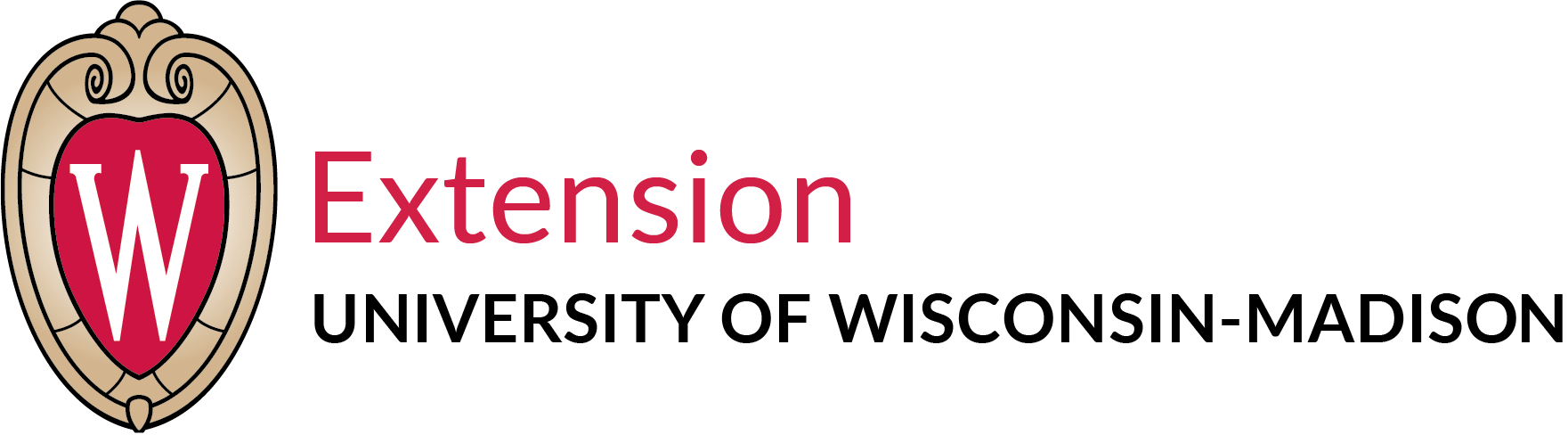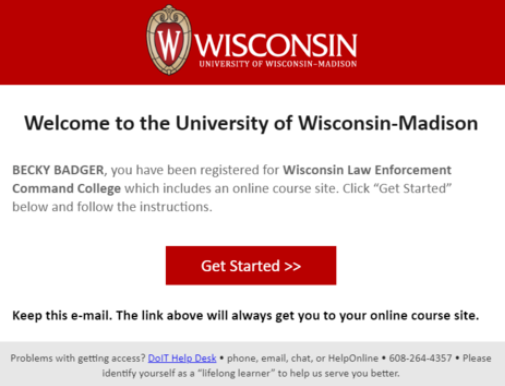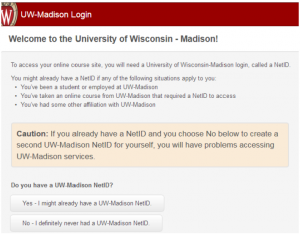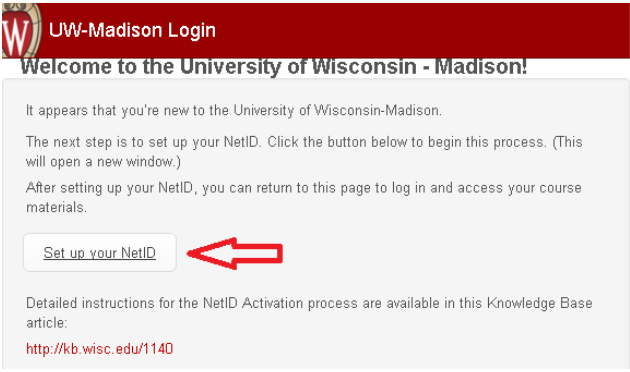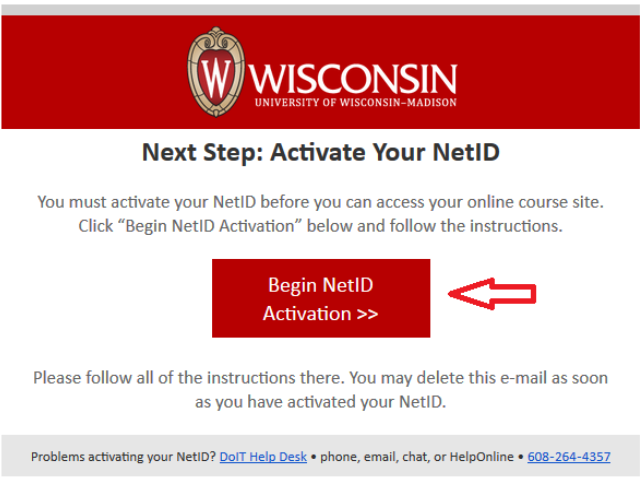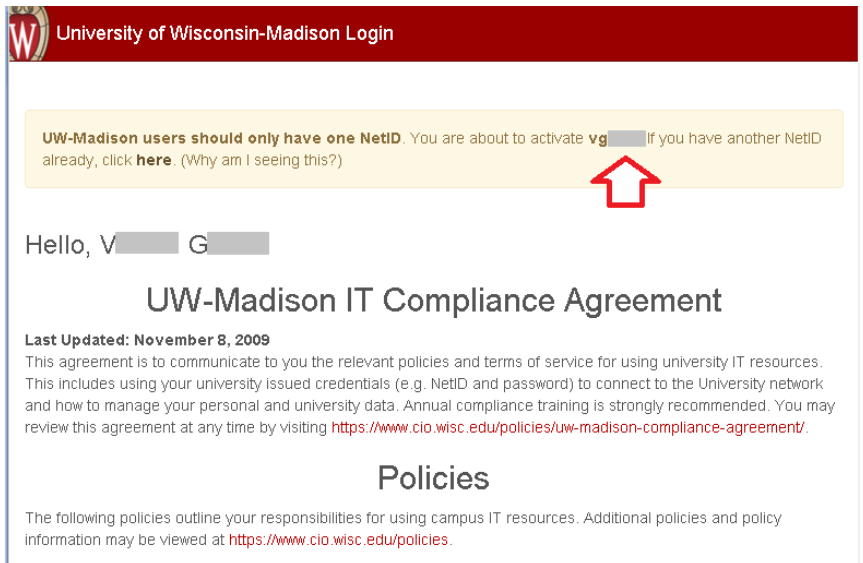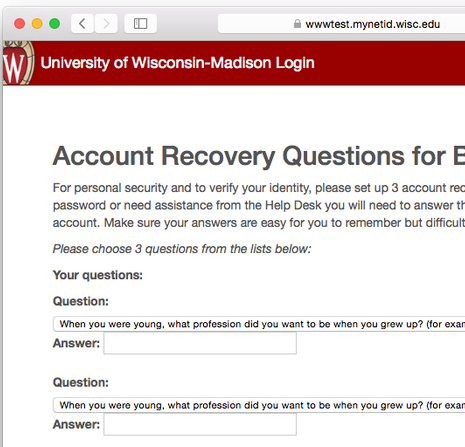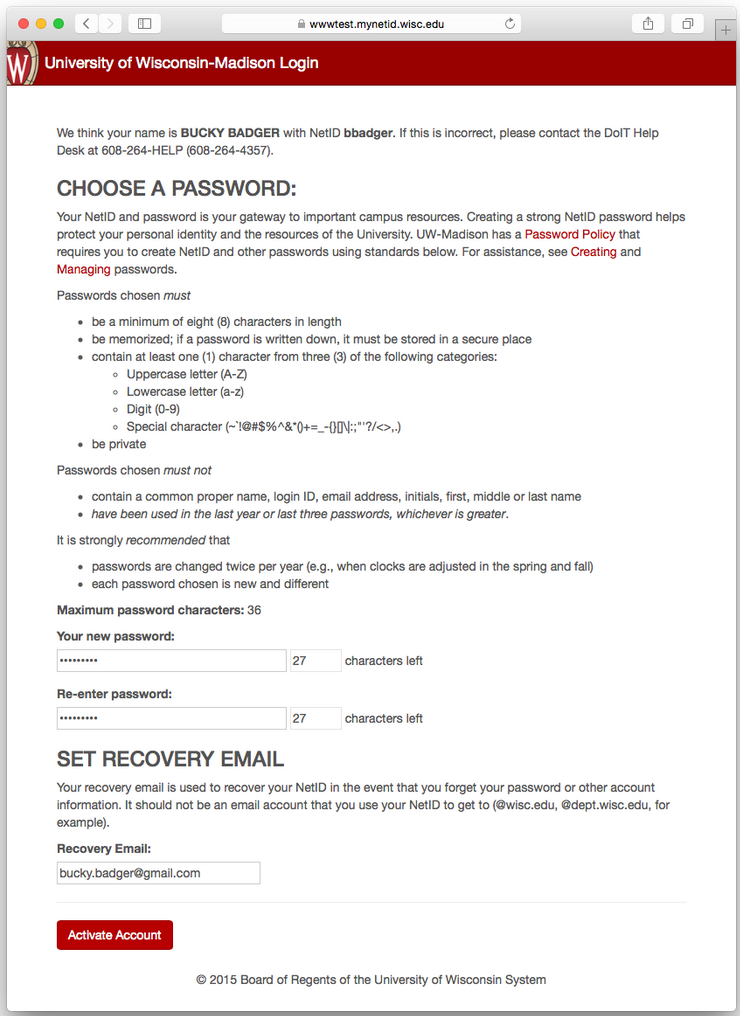Online Course Instructions
Greetings!
Following are instructions for getting access to the UW-PAT online pesticide safety training course(s) you ordered. Before getting access to the course, you need to set up a UW-Madison NetID. You can read and follow the instructions below or click the following link for a fact sheet. Factsheet on NetID Activation.
*** Note: if you are reading this page and have NOT ordered and paid for
a UW-PAT online course, you will not be able to access any course until you do. ***
A) Getting Started
1) If you ordered and paid for a UW-PAT online course you will receive a personal “E-ticket” via email once your order is processed. Later (usually the same day), you will receive a “Get Started” email as shown below. Please be aware that this “Get Started” email will sometimes land in your “Junk” or “Spam” folders. This email will come from and have the following subject line:
From: noreply@welcome.csis.wisc.edu
Subject: “UW-Madison: Access Your Online Course Site”
If you do not receive this email (and after checking your “Junk” folders), please contact the UW PAT Program [patprogram@mailplus.wisc.edu].
2) The link in the “Get Started” button is unique to each person who registers. Do not give this link to anybody else or it will cause problems with the process, it WILL NOT WORK for multiple students.
3) Clicking the red “Get Started” button will start the request for an NetID.
B) Requesting a NetID
1) Clicking the “Get Started” button will take you to a Welcome page.
2) You can see you have two choices here.
- you already have a UW-Madison NetID (see 2a below).
- you do not have a UW-Madison NetID. Most of you will not have a UW-NetID (skip to 2b below).
2a) You might already have a UW-Madison NetID if you are a UW-Madison employee, a UW-Madison student, or have already taken another of PAT’s online courses and have previously set up a UW-Madison NetID. If this does apply to you, click “Yes – I might already have a UW-Madison NetID” and you will get the following choices:
Select the button that fits your situation and continue. Since you already have a NetID, you can also go to https://canvas.wisc.edu and log in. The online course you purchased should be on your dashboard waiting for you.
2b) Click “No – I definitely never had a UW-Madison NetID.”
3) When you click “No – I definitely never had a UW-Madison NetID” one of two things will occur depending on the time you click the button. Either:
a. Most of the time you will be taken to the web page below and be able to set up your NetID immediately.
b. Sometimes, however, when the system is busy you will get a web page stating that they are in the process of creating your NetID and that the system will send you an email when it is ready to set up (typically this is 20-30 minutes, but in rare cases could be 24 hours).
In either case, once you do get the above link, click “Set up your NetID” and continue. That will take you to a screen that looks like the image below.
Click the “Begin NetID Activation” button to continue.
If you are having trouble with the above process, call the UW PAT Program NOT the DoIT Help Desk. The DoIT Help Desk will assume you are an academic student and it might take some time to figure that out and end up sending you to the UW PAT Program anyway. It can all be very confusing.
C) Setting Up a NetID
1) When get this page you are ready to set up your NetID.
2) When you click the “Set up your NetID” button, a new page will appear giving you your NetID. Please make note of your NetID, red arrow in the image below. This will be your NetID you will need to log into the online course.
3) You will have to agree to several policies. These policies have to do with your conduct using UW Systems. Many of which you will not have access to. If you do not complete this in 30 minutes, you can start over with the “Get Started” button.
4) Next you will have to set up 3 security questions (below). You will have drop-down menus to select the questions you want, then enter the answers. Please remember these questions and their answers. You will use these if you forget your password and have to reset it.
5) You will then have to set up your password and recovery email.
6) Select a password that you will remember and provide a recovery email address that you use. Then click the “Activate Account” button. If your password is good then you will finish the process.
D) Logging into Canvas to Get to Your Online Course
1) Now that you have set up your account (NetID and Password) you can log into Canvas and access your online course. To log in go to http://canvas.wisc.edu and check your dashboard. Your course should be there waiting on you.
2) Please remember, to download the PDF Manual provided to you in the “E-Ticket” that was emailed to you. You have access to the online course for six months after receiving your E-Ticket with PAT Number. To schedule an in person certification exam with the Wisconsin Department of Agriculture, Trade and Consumer Protection (DATCP), go to [ DATCP Exam Scheduling ]