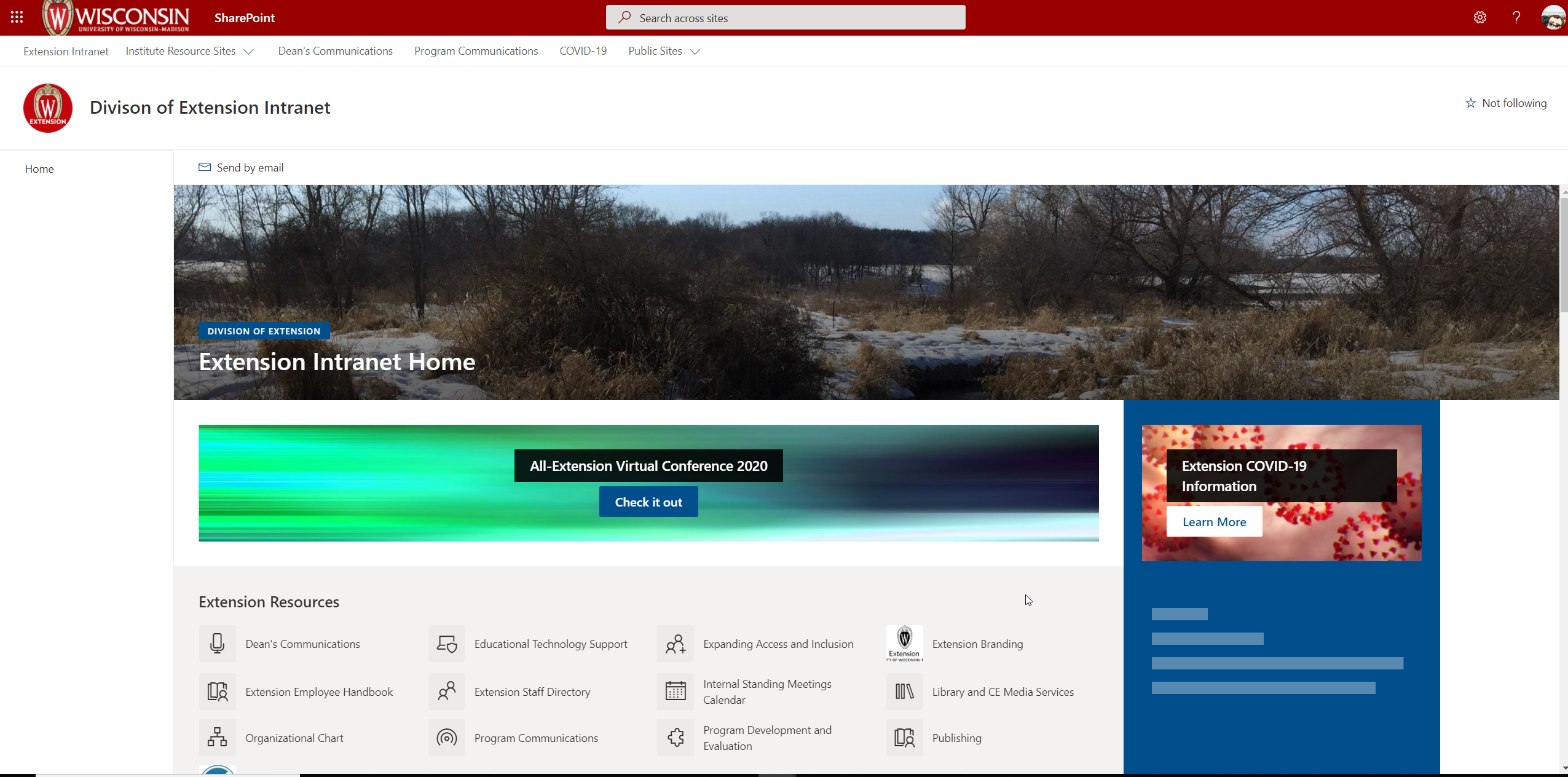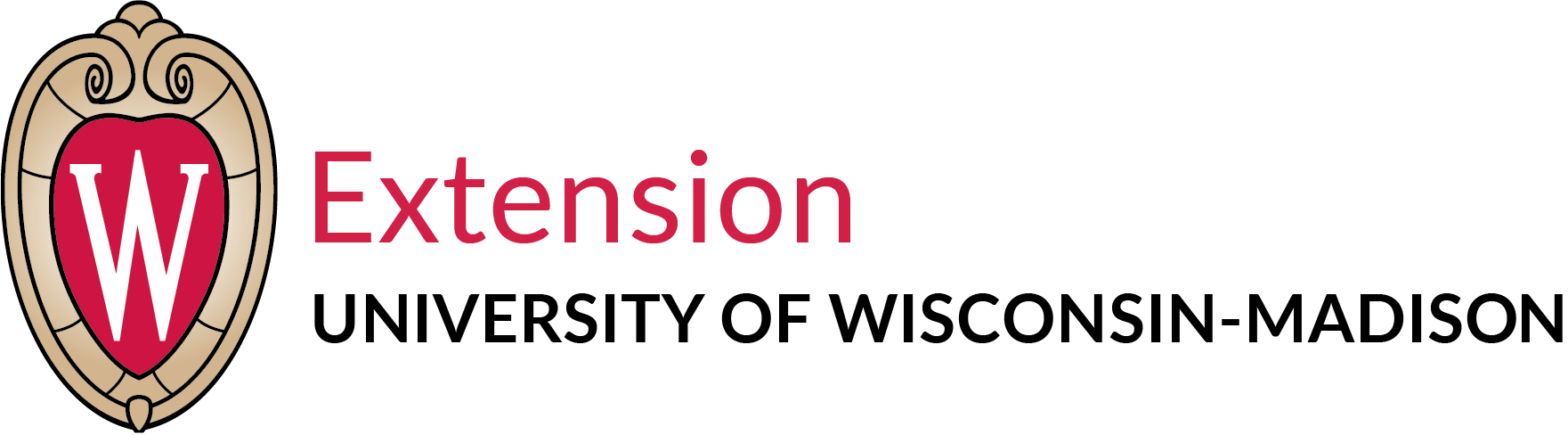Home » Professional Development and Training » Tech Bytes » SharePoint Login Instructions for other campuses
SharePoint Login Instructions for other campuses
Are you trying to get to internal resources like Professional Development Funding Requests or the Performance Management and Development Program?
Then you are looking for SharePoint! (Also known as the Intranet). If you are logging in from another campus (UW-River Falls, UW-Stevens Point, for example) you may need to trick your computer into using your UW Madison Microsoft Credentials. Follow these instructions if you keeping getting a message that ‘External sharing is disabled’ whenever you try to access our internal resources.
How to Log in?
Open a Private Browsing Window in the browser of your choice.
https://kb.wisc.edu/helpdesk/84504
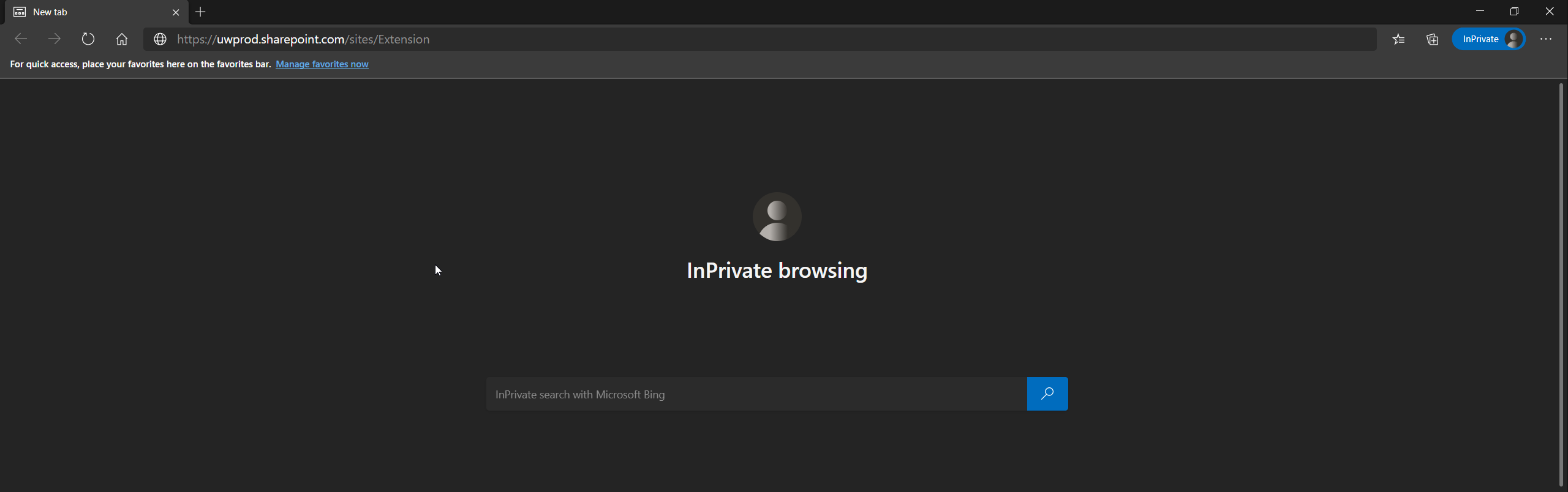
Navigate to the Divison of Extension Intranet at https://uwprod.sharepoint.com/sites/Extension
You will be prompted to Sign in with a Microsoft account. Enter your @wisc.edu email address. Both netid@wisc.edu and preferred email (firstname.lastname@wisc.edu) will work.
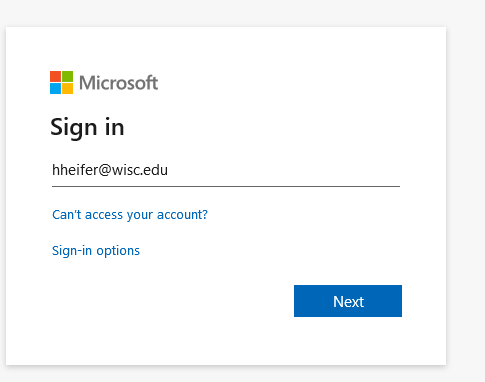
You will be redirected to the UW Madison log in page

Enter your UW Madison NetID and password.
Once you are logged in successfully you will be taken to the Division of Extension Intranet Home Page.